How to install Wordroom for Lightroom Classic
If you're using Lightroom Classic for manipulating your photos, then you might know that there are a lot of helpful plugins for it. For example plug-ins for exporting photos to other sites like Facebook, 500px, Flickr, Behance. Most of them provide powerful way to extend the functionality and capabilities of Lightroom. Just like our smart plug-in for automated keywording - Wordroom, which gives you the ability to keyword your photos faster and save time for other important photography tasks.
Downloading Wordroom
The plug-in comes in a .zip format and after downloading the archive you will need to extract it to a preferred folder.
Installing Wordroom
To add the plug-in, open Lightroom Classic and from the File menu choose Plug-in Manager.
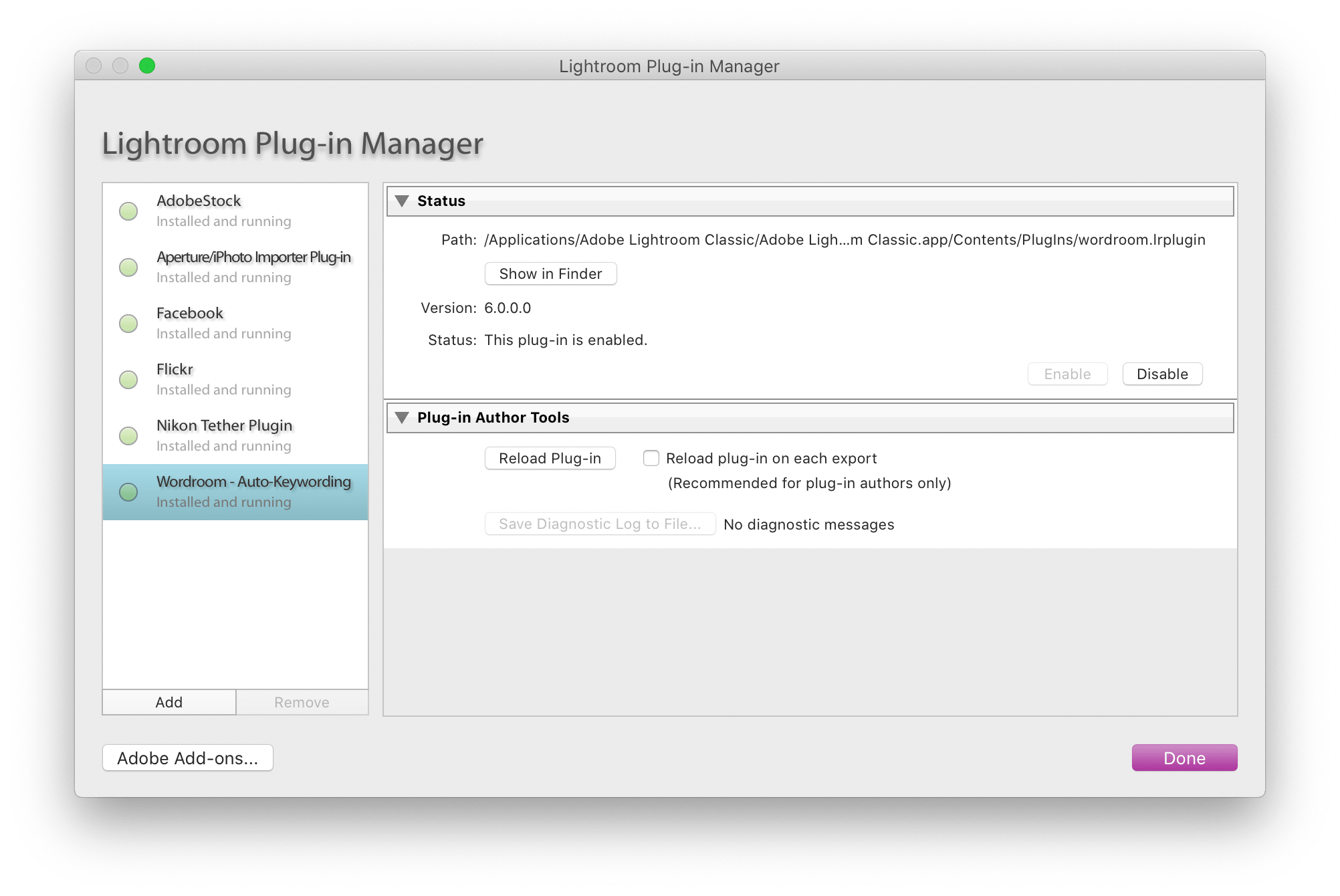
The Plug-in Manager is your place that lists all plug-ins that have been installed in Lightroom.
To add the plug-in to Lightroom, click the Add button to open Finder or Windows Explorer. Navigate to the location of your .lrplugin file, and either double-click or select it and click Add Plug-in.
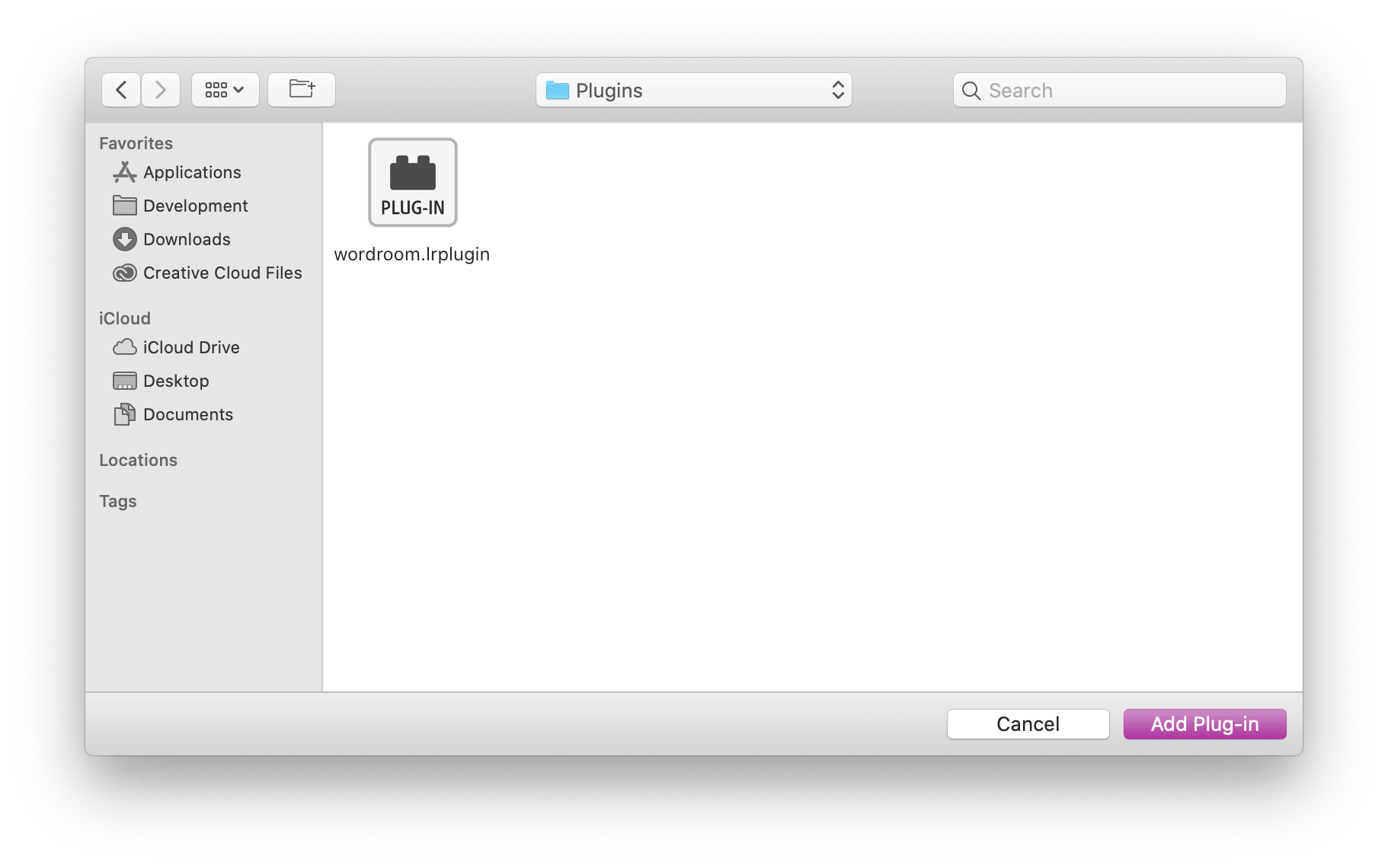
Once you add it, you will see your new plug-in listed.
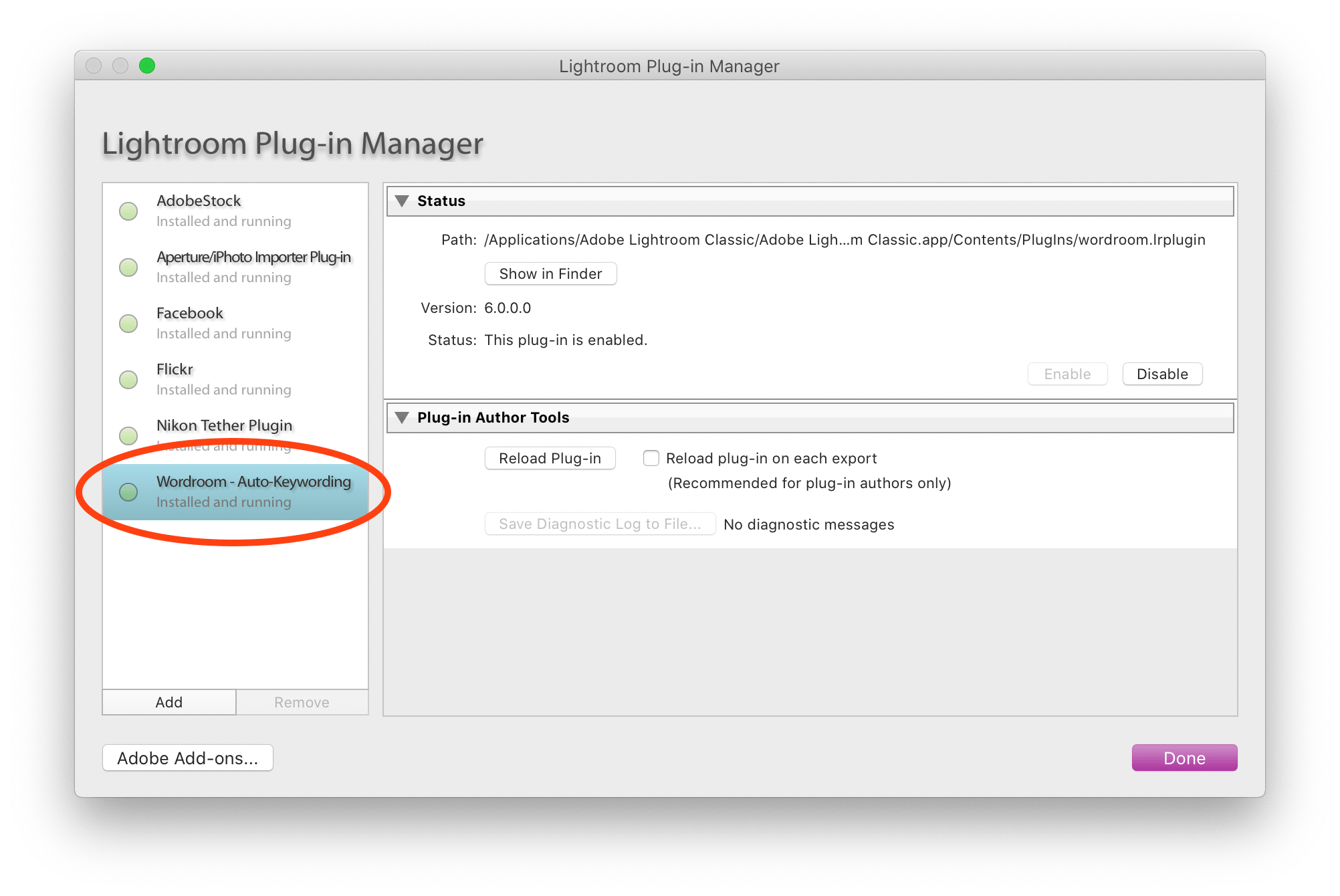
Make sure your plug-in is enabled, which you can identify by the green light next to it. If it is not enabled, you can select your plug-in and click the Enable button. That’s it! You can immediately start using the plugin - it is located under the Library > Plug-in Extras menu.
If you require any further assistance, email wordroom(at)imagga(dot)com
Want to create a quick access to the plug-in? Here is a good tutorial on how to create a custom shortcut.